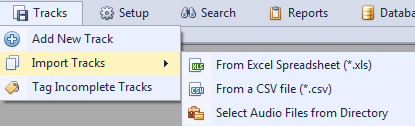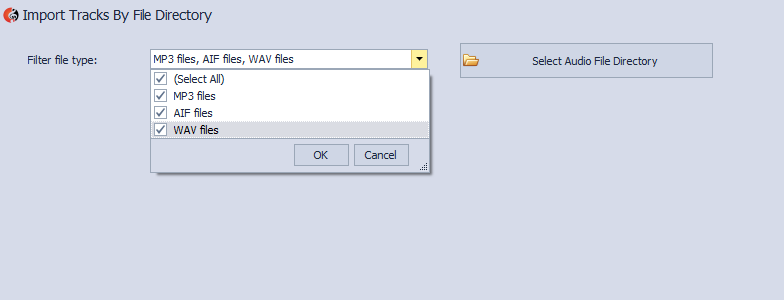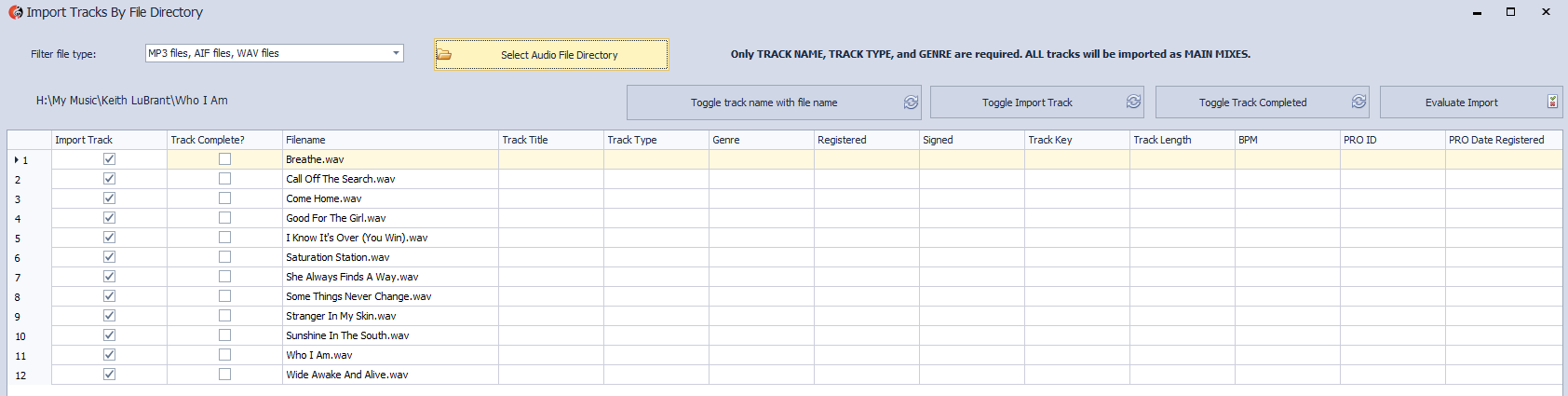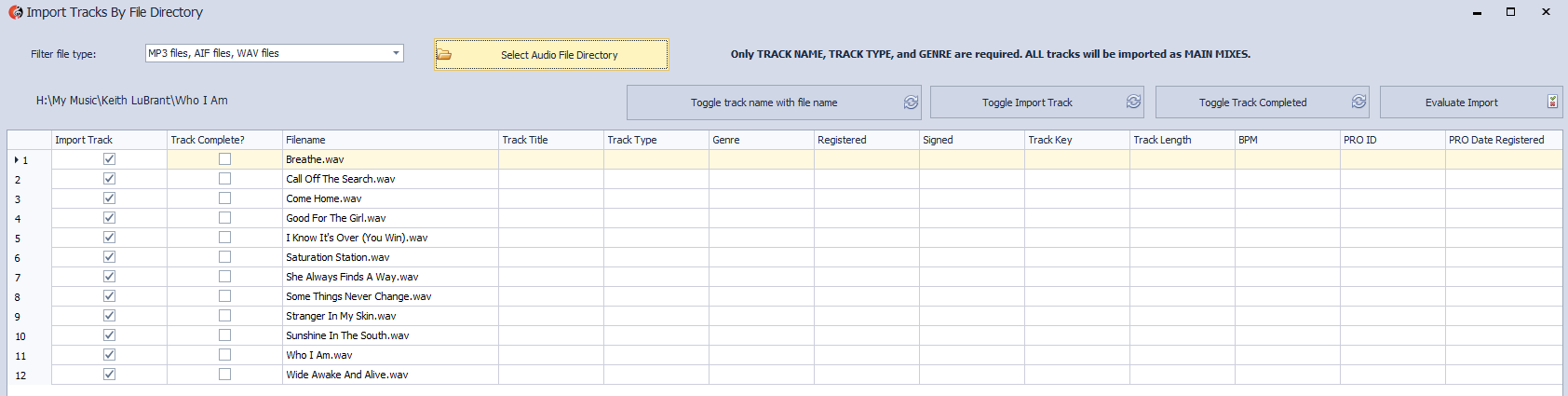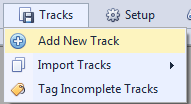TRACKS >> IMPORT TRACKS > SELECT AUDIO
FILES FROM DIRECTORY
Composer Catalog allows you to import tracks with three
different techniques. The third technique is to import all audio files found in
a directory.
To import files
from a directory, go to TRACKS >>
IMPORT TRACKS >> SELECT AUDIO FILES FROM
DIRECTORY
You will
then see a screen where you can filter the types of audio files you want to find
(mp3, aif, wav). After you have selected your filter, select the directory that
contains the audio file(s), by clicking on the button labeled Select
Audio File Directory.
After you select your directory, the next
screen will display the files found. (see image below).
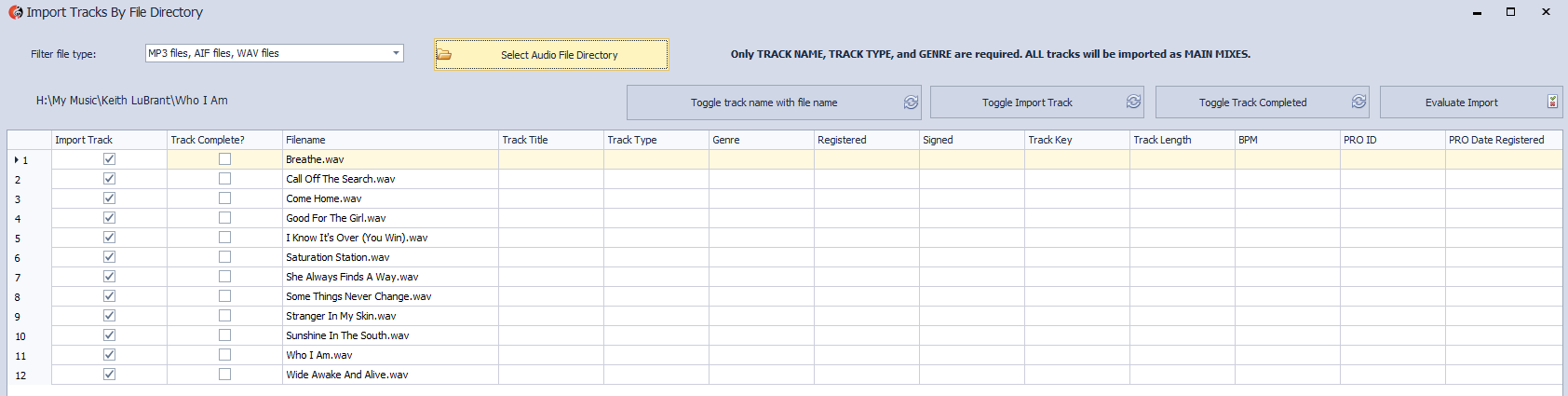 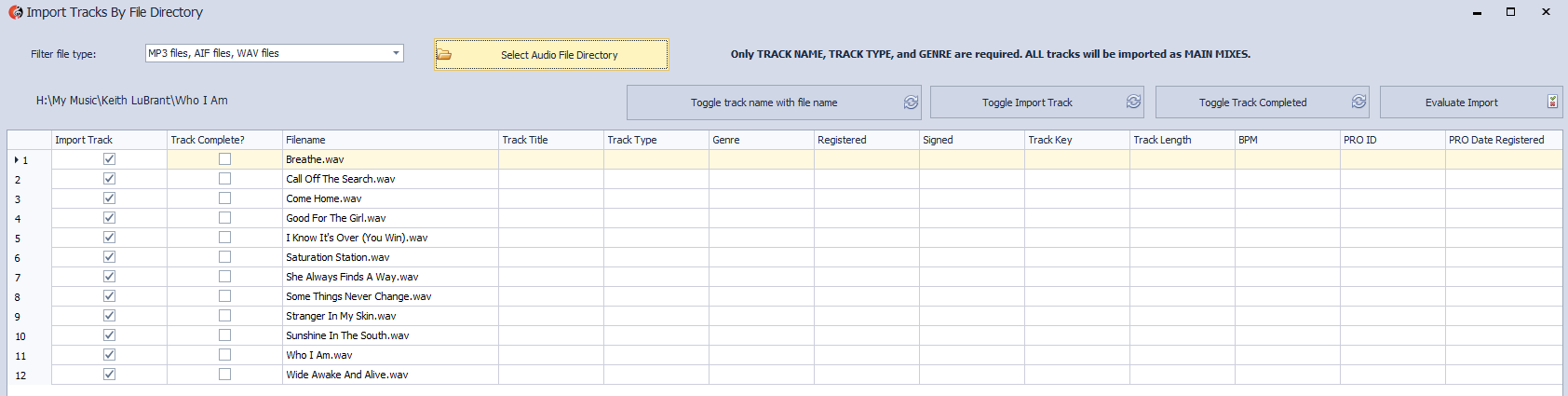 |
You can now
fill out the meta data for the files selected.Three fields are
mandatory: track title, track type, and
genre.
You will notice that some fields contain drop down boxes
with values, others are free form text boxes.
There are some buttons on the top right of the
form:
Toggle track name with file
name
This button allows you to create the track
title from the filename of the audio file. For example, if your audio file was
called Firestarter.wav, if you click on this button, Firestarter will be filled
in for the track title.
Toggle Import Track
This button will toggle the
Import Track checkbox on all the tracks in the .csv file. If
an Import Track checkbox is toggled on, it will chosen to
import into the Composer Catalog library. If it is not checked, it will be
disregarded.
Toggle Track Completed
This button will
toggle the Track Completed checkbox on all the tracks in the .csv
file. If a Track Completed checkbox is toggled on, it
will set the status of the track as "complete". If it is not checked, it will be
flagged as incomplete. If any tracks are flagged as incomplete, you can later go
to TRACKS >> TAG INCOMPLETE TRACKS and
perform some global changes.
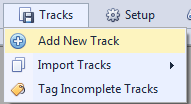
Evaluate Import
Once you have successfully filled
in all the appropriate values and made any necessary edits, you can now
click on the Evaluate Import button and it will make
sure that the gridview conforms to the proper format. If it does, it will ask if
you want to import the files into Composer Catalog. If it does not conform,
Composer Catalog will let you know what fields (and row of the field), needs
editing.
 Composer Catalog Help
Composer Catalog Help Composer Catalog Help
Composer Catalog Help